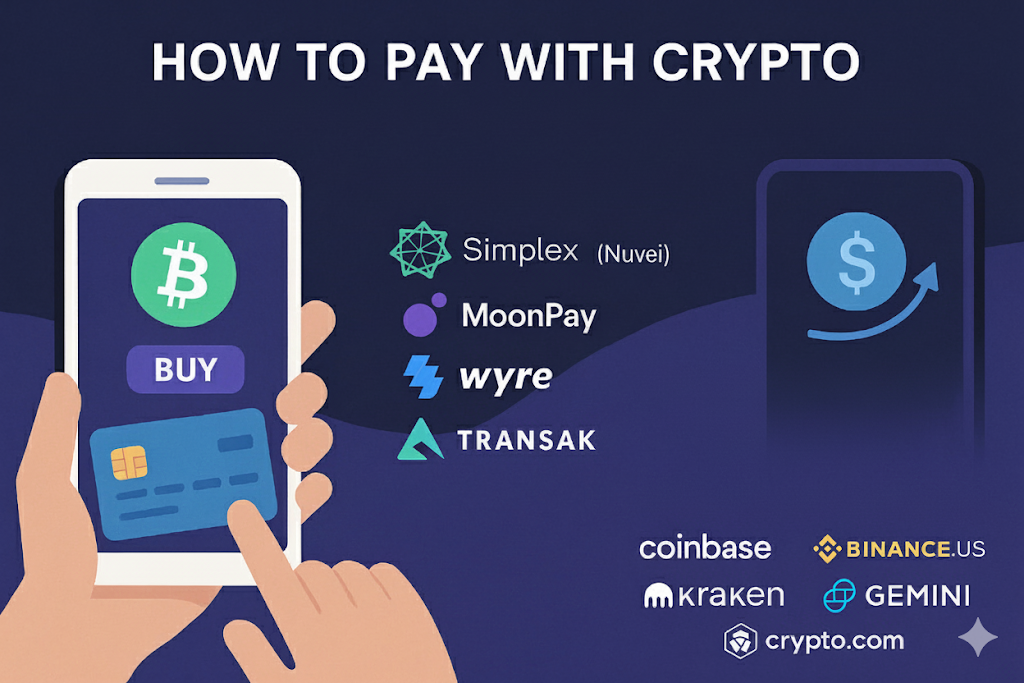
If you do NOT already have crypto(use a credit card / Apple Pay / Google Pay service)
Dowbload MoonPay or Transak from Apple Store or Google Play. These let you buy with a credit card or Apple/Google Pay and send the coin straight to the website.
STEPS:
- On the checkout page keep the payment screen visible. Make sure the payment screen shows a QR code and the coin name USDC.SOLANA and the exact amount. Click the “With amount” tab if the checkout page shows it; that QR holds the exact amount.
- On your phone open one of the Top 5 services’ app or website. Choose Buy → select the same coin shown on checkout USDC.SOLANA or type USDC in the search bar and pick the one that has SOLANA or SOL next to it, click on browse all coins if you did not get any results.
- In the service app use Scan QR and scan the checkout’s “With amount” QR. Scanning should put the website’s address and the exact amount into the buy/send screen automatically.
- If you are shopping on your phone: open the checkout page on a second device (computer or tablet) so your phone can scan the QR.
- If you have no second device: copy the address shown next to the QR Code and paste it on the MoonPay or Transak app, double-check the address visually and the first 4 and last 4 characters.
- Confirm the coin and the exact amount shown in the app match the checkout exactly. You must pay the exact amount.
- Pay with your credit card / Apple Pay / Google Pay inside the service. The service will buy the crypto and send it to the our address that came from the QR.
- Return to the checkout page and watch it change status: Waiting for payment → Processing payment → Success. Payment confirmation usually takes minutes; in rare cases it can take longer.
- Note the Minimum purchase is $20
If you already hold crypto in an exchange app (send directly)
Common exchange apps: Coinbase, Binance.US, Kraken, Gemini, Crypto.com.
Steps:
- On the checkout page keep the payment screen visible and check for the “With amount” QR code.
- Open your exchange app, choose Send, select the same coin shown on checkout USDC.SOLANA or chose your own coin, and make sure it matches the checkout coin, BOTH MUST BE THE SAME, and use Scan QR to scan the checkout “With amount” QR.
- If you are shopping on your phone: open the checkout on a second device so your phone can scan the QR.
- If the app does not fill the amount from the scan, type the exact amount shown on the checkout.
- If you are shopping on your phone and you have no second device: copy the address shown next to the QR Code and paste it on the Exchange app, double-check the address visually and the first 4 and last 4 characters.
- Confirm the coin and the exact amount match the checkout, approve the send, and keep any confirmation your app shows.
- Watch the checkout page change from Waiting for payment → Processing payment → Success.
– Status you will see on the checkout page
- Waiting for payment — the website is waiting for your transaction.
- Processing payment — the website detected your transaction and is waiting for network confirmations.
- Success — the payment is confirmed and the order is complete.
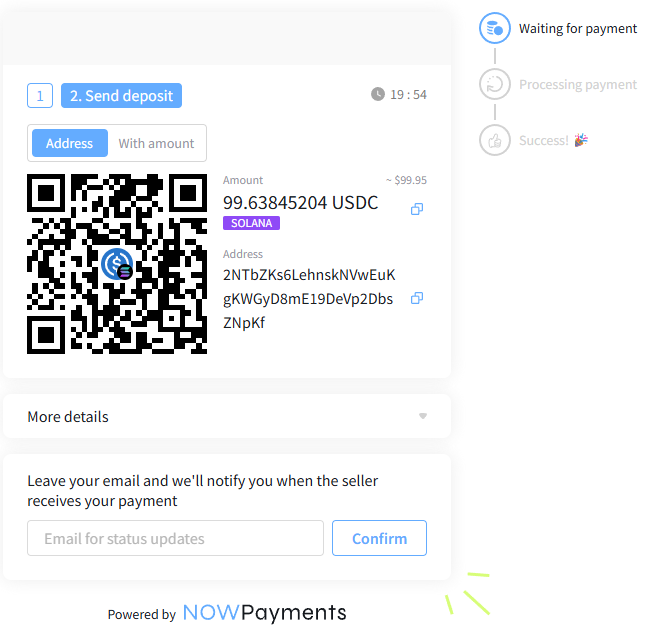
– Fees — quick estimates
- For Credit Card / Apple Pay / Google Pay services: expect a flat fee of around $4.30 + 2.39% , Example: for $50 order you would pay $55.7
- For Buying on an exchange: expect around $0 to $0.5 flat fees depending on the exchange, Example: for $50 order you would pay between $50 and $50.5
– Simple troubleshooting
- After your app confirms the send, the app shows a transaction ID (TXID) — think of it as a receipt number.
- If the checkout page still shows Waiting for payment after several minutes, open your app, find the transaction, and take a screenshot or copy the TXID.
- If you do not recieve a confirmation email from us, send that screenshot or TXID to us. We can use that ID to confirm your payment.
- If your app shows the send failed, contact the app’s support and show them the failed-send screenshot.
– Safety checklist — read before you pay
- Always scan the “With amount” QR code first. Never type the address unless you have no alternative.
- Confirm the coin type (USDC SOLANA must go to USDC SOLANA) and the exact amount.
- If you want to use different crypto currency, make sure both your app or exchange matches that currency in NOWPayment
- Keep a screenshot of your app confirmation until the order shows Success on the checkout page.
- If anything looks wrong, do not send funds; contact us.